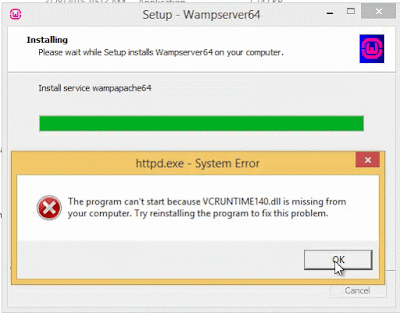Install Java JDK
The manual way
Download the 32-bit or 64-bit Linux "compressed binary file" - it has a ".tar.gz" file extension.
Uncompress it
tar -xvf jdk-8-linux-i586.tar.gz (32-bit)
tar -xvf jdk-8-linux-x64.tar.gz (64-bit)
The JDK 8 package is extracted into ./jdk1.8.0 directory. N.B.: Check carefully this folder name since Oracle seem to change this occasionally with each update.
Now move the JDK 8 directory to /usr/lib
sudo mkdir -p /usr/lib/jvm
sudo mv ./jdk1.8.0 /usr/lib/jvm/
Now run
sudo update-alternatives --install "/usr/bin/java" "java" "/usr/lib/jvm/jdk1.8.0/bin/java" 1
sudo update-alternatives --install "/usr/bin/javac" "javac" "/usr/lib/jvm/jdk1.8.0/bin/javac" 1
sudo update-alternatives --install "/usr/bin/javaws" "javaws" "/usr/lib/jvm/jdk1.8.0/bin/javaws" 1
This will assign Oracle JDK a priority of 1, which means that installing other JDKs will
replace it as the default. Be sure to use a higher priority if you want Oracle JDK to remain the default.
Correct the file ownership and the permissions of the executables:
sudo chmod a+x /usr/bin/java
sudo chmod a+x /usr/bin/javac
sudo chmod a+x /usr/bin/javaws
sudo chown -R root:root /usr/lib/jvm/jdk1.8.0
N.B.: Remember - Java JDK has many more executables that you can similarly install as above.
java,
javac,
javaws are probably the most frequently required. This
answer liststhe other executables available.
Run
sudo update-alternatives --config java
You will see output similar to the one below - choose the number of jdk1.8.0 - for example 3in this list (unless you have have never installed Java installed in your computer in which case a sentence saying "There is nothing to configure" will appear):
$ sudo update-alternatives --config java
There are 3 choices for the alternative java (providing /usr/bin/java).
Selection Path Priority Status
------------------------------------------------------------
0 /usr/lib/jvm/java-7-openjdk-amd64/jre/bin/java 1071 auto mode
1 /usr/lib/jvm/java-7-openjdk-amd64/jre/bin/java 1071 manual mode
* 2 /usr/lib/jvm/jdk1.7.0/bin/java 1 manual mode
3 /usr/lib/jvm/jdk1.8.0/bin/java 1 manual mode
Press enter to keep the current choice[*], or type selection number: 3
update-alternatives: using /usr/lib/jvm/jdk1.8.0/bin/java to provide /usr/bin/java (java) in manual mode
Repeat the above for:
sudo update-alternatives --config javac
sudo update-alternatives --config javaws
Note for NetBeans users!
If you want to enable the Mozilla Firefox plugin:
32 bit:
ln -s /usr/lib/jvm/jdk1.8.0/jre/lib/i386/libnpjp2.so ~/.mozilla/plugins/
64 bit:
ln -s /usr/lib/jvm/jdk1.8.0/jre/lib/amd64/libnpjp2.so ~/.mozilla/plugins/
N.B.: You can link the plugin (libnpjp2.so) to /usr/lib/firefox/plugins/ for a system-wide installation (/usr/lib/firefox-addons/plugins from 15.04 onwards). For Ubuntu 13.10, the path to the plugin directory is /usr/lib/firefox/browser/plugins/.
Depending on your configuration, you might need to update the apparmor profile for Firefox (or other browsers) in /etc/apparmor.d/abstractions/ubuntu-browsers.d/java:
# Replace the two lines:
# /usr/lib/jvm/java-*-sun-1.*/jre/bin/java{,_vm} cx -> browser_java,
# /usr/lib/jvm/java-*-sun-1.*/jre/lib/*/libnp*.so cx -> browser_java,
# with those (or adapt to your new jdk folder name)
/usr/lib/jvm/jdk*/jre/bin/java{,_vm} cx -> browser_java,
/usr/lib/jvm/jdk*/jre/lib/*/libnp*.so cx -> browser_java,
Then restart apparmor:
sudo /etc/init.d/apparmor restart
The easy way
The easiest way to install the JDK 7 is to do it with the Web Up8 Oracle Java OOS. However, it is believed that this PPA is sometimes out of date. Also note
the dangers of using a PPA.
This installs JDK 7 (which includes Java JDK, JRE and the Java browser plugin):
sudo apt-get install python-software-properties
sudo add-apt-repository ppa:webupd8team/java
sudo apt-get update
sudo apt-get install oracle-java7-installer
# or if you want JDK 8:
# sudo apt-get install oracle-java8-installer
# these commands install Oracle JDK7/8 and set them as default VMs automatically:
# sudo apt-get install oracle-java7-set-default
# sudo apt-get install oracle-java8-set-default
N.B.: Before someone screams this is against the Oracle redistribution license - the PPA does not actually have Java in the personal repository. Instead, the PPA directly downloads from Oracle and installs it.
The Script way
If you're on a fresh installation of Ubuntu with no previous Java installations, this script automates the process outlined above if you don't want to type all that into a console. Remember, you still need to download Java from Oracle's website -- Oracle's links are not wget friendly.
Before using this make sure that this script is in the same directory as the .tar.gz file extension that you downloaded and there are no files that start with jdk-7 in the same folder. If there are, please move them out of the folder temporarily. Remember to make the script executable (chmod +x <script's file>).
#!/bin/sh
tar -xvf jdk-7*
sudo mkdir /usr/lib/jvm
sudo mv ./jdk1.7* /usr/lib/jvm/jdk1.7.0
sudo update-alternatives --install "/usr/bin/java" "java" "/usr/lib/jvm/jdk1.7.0/bin/java" 1
sudo update-alternatives --install "/usr/bin/javac" "javac" "/usr/lib/jvm/jdk1.7.0/bin/javac" 1
sudo update-alternatives --install "/usr/bin/javaws" "javaws" "/usr/lib/jvm/jdk1.7.0/bin/javaws" 1
sudo chmod a+x /usr/bin/java
sudo chmod a+x /usr/bin/javac
sudo chmod a+x /usr/bin/javaws
If you want to install the plugin for Firefox then add this to the end of the script:
mkdir ~/.mozilla/plugins
ln -s /usr/lib/jvm/jdk1.7.0/jre/lib/amd64/libnpjp2.so ~/.mozilla/plugins/
sudo /etc/init.d/apparmor restart
Check if installation was successful
You can check if the installation succeeded with the following command:
java -version
You should see something like
java version "1.8.0"
Java(TM) SE Runtime Environment (build 1.8.0-b132)
Java HotSpot(TM) 64-Bit Server VM (build 25.0-b70, mixed mode)